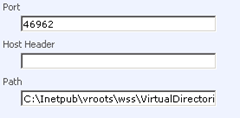I was looking in to which ActiveX controls are used in SharePoint 2007. I found a pretty interresting post of Jose Barreto. I have summed all his findings in this post.
i Keep in mind that there could be some few misunderstood functions/behavior discribed below, because it's mostly based on self-study by Jose and myself. I have looked at a couple of these controls mentioned by Jose to find out if the post can be trusted. I also worked with a couple of these files in the past, discribed in Message in the Information bar in IE7 & 8 when you browse to a MOSS 2007 site. I have found that the information about these controls is correct. I will mark the once i've checked myself.
DiagramLauncher
Server Files:
TEMPLATE\LAYOUTS\1033\BFORM.JS
TEMPLATE\LAYOUTS\1033\CORE.JS
TEMPLATE\LAYOUTS\1033\INIT.JS
TEMPLATE\LAYOUTS\1033\OWS.JS
Client File:
DGRMLNCH.DLL
Also known as:
-
Function:
Launch Microsoft Office Visio to open diagrams
Reference:
-
Non-IE behavior:
The browser will offer to save the file locally instead of launching the application. The option to "Open with Visio" will not show.
DigitalSignatures
Server Files:
TEMPLATE\LAYOUTS\INC\1033\IntlCoreStrings.js
TEMPLATE\LAYOUTS\INC\Core.js
TEMPLATE\LAYOUTS\INC\intlcorestrings.js
TEMPLATE\LAYOUTS\SignatureDetails.FormServer.aspx
Client Files:
-
Also known as:
-
Function:
Digital Signature for Microsoft Office clients
Reference:
-
Non-IE behavior:
You cannot sign documents, but you can view signatures.
ExportDatabase
Server Files:
TEMPLATE\LAYOUTS\1033\CORE.JS
TEMPLATE\LAYOUTS\viewtype.aspx
TEMPLATE\LAYOUTS\1033\OWS.JS
Client File:
OWSSUPP.DLL
Also Known As:
SharePoint Export Database Launcher
Function:
Export list to a Microsoft Office Access database
Reference:
-
Non-IE behavior:
Option to "Open with Access" will not show.
ListNet (*
Server Files:
TEMPLATE\LAYOUTS\1033\CORE.JS
TEMPLATE\LAYOUTS\1033\OWS.JS
Client File:
STSLIST.DLL
Also Known As:
Microsoft Office List 12.0
Function:
Edit list in Datasheet view; An ActiveX control that works with the ListViewWebPart class to provide users with a datasheet view for editing lists in Windows SharePoint Services.
Reference:
http://msdn2.microsoft.com/en-us/library/ms416795.aspx
Non-IE behavior:
The option to "Edit in Datasheet" will not show.
NameCtrl (*
Server Files:
TEMPLATE\LAYOUTS\1033\INIT.JS
TEMPLATE\LAYOUTS\1033\OWS.JS
Client File:
NAME.DLL
Also Known As:
NameCtrl Class
Function:
Display presence information for people, integrating with Outlook (mail, calendar) and Communicator (instant messaging); A NameCtrl control is an ActiveX control that allows a Web page to display presence information for people, and it allows the user to take various actions with respect to those people through an on-object user interface (UI) in Windows SharePoint Services.
Reference:
http://msdn2.microsoft.com/en-us/library/ms455335.aspx
Non-IE behavior:
Presence information will not show.
OISClientLauncher (*
Server Files:
TEMPLATE\LAYOUTS\1033\IMGLIB.JS
TEMPLATE\LAYOUTS\upload.aspx
Client File:
OISCTRL.DLL
Also Known As:
OSIClientLauncher Class
Function:
Integration with the Office Picture Manager; When you install Microsoft® Windows® SharePoint™ Services on a client computer, an ActiveX control is registered automatically. The ID of the control is "OISCTRL.OISClientLauncher" and it does not have any properties or methods. It is only used to pass on parameters to OIS.exe, the Microsoft Office Picture Manager executable file.
Reference:
http://msdn2.microsoft.com/en-us/library/ms954038.aspx
Non-IE behavior:
Integration with Picture Manager will not show.
OpenDocuments (*
Server Files:
TEMPLATE\LAYOUTS\1033\HtmlEditor.js
TEMPLATE\XML\DOCICON.XML
Client File:
OWSSUPP.DLL
Also Known As:
SharePoint OpenDocuments Class
Function:
Launch Office applications to open documents; An ActiveX control that allows users to create documents based on a specified template, or to edit documents with their associated applications in the context of Microsoft Windows SharePoint Services.
Reference:
http://msdn2.microsoft.com/en-us/library/ms454230.aspx
Non-IE behavior:
The browser will offer to save the file locally instead of launching the application. The option to "Edit In (Microsoft Office application)" will not show.
OpenXMLDocuments (*
Server Files:
TEMPLATE\LAYOUTS\1033\HtmlEditor.js
TEMPLATE\LAYOUTS\INC\Core.js
TEMPLATE\LAYOUTS\ctdmsettings.aspx
TEMPLATE\XML\DOCICON.XML
Client File:
INLAUNCH.DLL
Also Known As:
SharePointOpenXMLDocuments
Function:
Launch InfoPath to open forms; An ActiveX control that allows a user of Microsoft Windows SharePoint Services to create XML documents or forms based on a specified template, or to edit XML documents or forms with their associated applications.
Reference:
http://msdn2.microsoft.com/en-us/library/ms452435.aspx
Non-IE behavior:
The browser will offer to save the file locally instead of launching the application. The option to "Open with InfoPath" will not show.
PersonalSite
Server Files:
-
Client File:
PORTAL~1.DLL
Also Known As:
PersonalSite Class
PortalConnect.PersonalSite
Function:
Adds your my site to a list of SharePoint sites maintained by the Office client
Reference:
-
Non-IE behavior:
No client-side knowledge of where your mysite is located.
Ppactivex
Server Files:
TEMPLATE\CONTROLTEMPLATES\sldlibtemplates.ascx
TEMPLATE\FEATURES\SlideLibrary\SldLib\schema.xml
TEMPLATE\LAYOUTS\1033\SLDLIB.JS
Client Files:
-
Also known as:
-
Function:
Integration with PowerPoint for Slide Library Templates
Reference:
-
Non-IE behavior:
The Slide Library integration with PowerPoint will not work.
RTEDialogHelper (*
Server Files:
TEMPLATE\LAYOUTS\1033\BFORM.JS
TEMPLATE\LAYOUTS\1033\FONTDLG.HTM
TEMPLATE\LAYOUTS\1033\HtmlEditor.js
Client File:
MSHTMLED.DLL
Also Known As:
Rich Text Editor
DlgHelper
HtmlDldSafeHelper Class
Function:
Rich Text Editor used to edit wikis; Rich text web part; Provides access to the color dialog box, block formats, and system fonts collections.
References:
http://msdn2.microsoft.com/en-us/library/ms535238.aspx
Non-IE behavior:
A simpler multi-line text editor with no Rich Text capabilities will show. Consider using the Telerik control, which is available for free download at http://www.telerik.com/sharepoint and works with non-IE browsers.
SpreadsheetLauncher (*
Server Files:
TEMPLATE\LAYOUTS\1033\BFORM.JS
TEMPLATE\LAYOUTS\1033\INIT.JS
TEMPLATE\LAYOUTS\NewTranslationManagement.aspx
TEMPLATE\LAYOUTS\lstsetng.aspx
TEMPLATE\LAYOUTS\new.aspx
TEMPLATE\LAYOUTS\sledit.aspx
TEMPLATE\LAYOUTS\slnew.aspx
Client Files:
OWSSUPP.DLL
OWSCLT.DLL
Also Known As:
SharePoint SpreadSheet Launcher
Function:
Integration with Excel to import and export lists; An ActiveX control that allows a user to import lists from spreadsheets or to verify whether a compatible spreadsheet application is available for list export in Windows SharePoint Services.
Reference:
http://msdn2.microsoft.com/en-us/library/ms427792.aspx
Non-IE behavior:
Options to Export to Excel and Import Spreadsheet will not show. If you register an application to handle the .iqy extension, you might be able to export spreadsheets.
Stssync (*
Server Files:
TEMPLATE\LAYOUTS\1033\BFORM.JS
TEMPLATE\LAYOUTS\1033\INIT.JS
Client File:
OWSSUPP.DLL
Also Known As:
SharePoint Stssynch Handler
Function:
Connect to Outlook to synchronize lists; Provides a method for returning the name of the application used to synchronize events lists and contacts lists in Microsoft Windows SharePoint Services with a messaging application such as Microsoft Office Outlook2007.
Reference:
http://msdn2.microsoft.com/en-us/library/ms456225.aspx
Non-IE behavior:
Option to "Connect to Outlook" will not show. You should be able register a client application to handle the stssync:// protocol.
UploadCtl (*
Server Files:
TEMPLATE\CONTROLTEMPLATES\DefaultTemplates.ascx
TEMPLATE\LAYOUTS\1033\BFORM.JS
TEMPLATE\LAYOUTS\1033\INIT.JS
TEMPLATE\LAYOUTS\copy.aspx
TEMPLATE\LAYOUTS\updatecopies.aspx
TEMPLATE\LAYOUTS\upload.aspx
TEMPLATE\XML\FLDTYPES.XML
Client File:
STSUPLD.DLL
Also Known As:
STSUpld UploadCtl Class
Function:
Multiple File Upload; Allows multiple documents to be uploaded from an external application to a document library on a site in Microsoft Windows SharePoint Services.
Reference:
http://msdn2.microsoft.com/en-us/library/ms456628.aspx
Non-IE behavior:
Only single file upload is available. Option for "Multiple File Upload" will not show.
(* Checked by hand or through reference.