When you want to place the Web application in an other virtual-directory you need to change this field before creating the Web application. If you don’t, you need to recreate the Web application again.
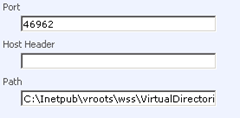
Windows SharePoint Services 3.0 derives the directory information from the Web server registry setting at 'HKEY_LOCAL_MACHINE\SOFTWARE\Microsoft\InetStp\PathWWWRoot', this path is subsequently appended with '\wss\VirtualDirectories'. To ensure Web applications are installed on the proper disk volume, modify the Registry values on your Web front-end computers to reference the desired path.
The Registry values can be modified either prior to or after Windows SharePoint Services 3.0/Microsoft Office SharePoint Server 2007 has been installed. However, any pre-existing Web applications will not be changed (as discussed early in the post). Here’s what you have to do to change the Registry Values.
Configure the WWWRoot Default Path (Windows Server 2003)
- Click Start, and then select Run…
- In the Open field enter Regedit and click OK.
- Locate the 'HKEY_LOCAL_MACHINE\SOFTWARE\Microsoft\InetStp' key and modify the PathWWWRoot Value data to 'D:\Inetpub\vroots'.
- Locate the 'HKEY_LOCAL_MACHINE\SYSTEM\ControlSet001\Control\ContentIndex\Catalogs\Web key' and modify the Location Value data to 'D:\inetpub'.
- Locate the 'HKEY_LOCAL_MACHINE\SYSTEM\ControlSet003\Control\ContentIndex\Catalogs\Web key' and modify the Location Value data to 'D:\inetpub'.
- Locate the 'HKEY_LOCAL_MACHINE\SYSTEM\CurrentControlSet\Control\ContentIndex\Catalogs\Web' key and modify the Location Value data to 'D:\inetpub'.
- Repeat steps 1 through 6 on each Web front-end and application server.
Some of the Registry keys in the steps above may not be available on all Web servers depending on configuration and Operating System versions. Always back-up the Registry before modifying any Registry settings.
Considerations
Some software engineers may say:
A Microsoft Internet Information Services best practice is to avoid using the default path ('C:\inetpub\wwwroot') and moving Web content to a non-system directory. By configuring the WWWRoot default path it provides a safeguard for oversight and promotes consistency across Web servers.
Source: http://sharepointdata.blogspot.com/2009/01/change-default-virtual-directory-in.html.
So best practice is to create a folder in the 'C:\Inetpub\wwwroot\wss\' that is easy to map to the web application and then leave the folder as is.
Source: http://stackoverflow.com/questions/143162
Please take appropriate considerations when you consider changing the virtual-directory path.



